You might want to understand how to change the mouse settings so that you can adjust your mouse according to your comfort and make it work just the way you want it. There are different settings like speed, sensitivity, scroll, style that you ca change . You can also configure the left and right click if you are a left handed person. Follow the below steps to configure your mouse options:
Step 1: Go to the start menu and click the control panel option. In the control panel select the Mouse option.
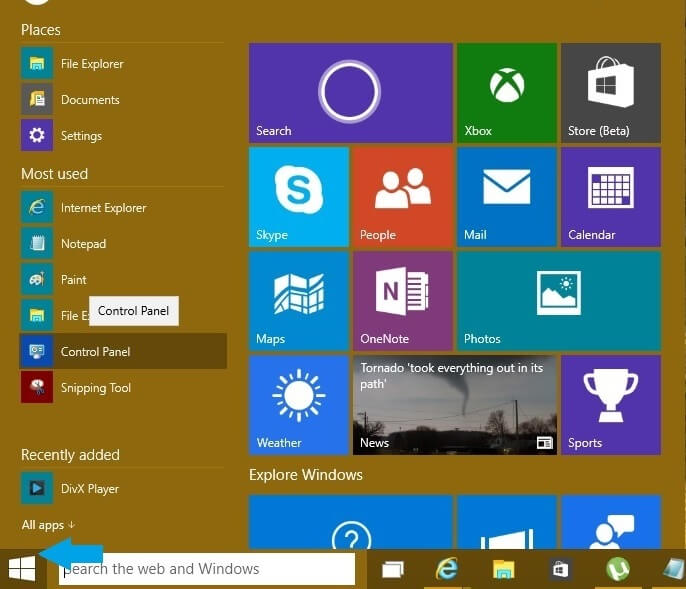
Control Panel Option in Start Menu
Step2: A mouse property dialog box will be displayed. The dialog box consists of different tabs each having different mouse settings.
Buttons – The buttons tab has 3 options
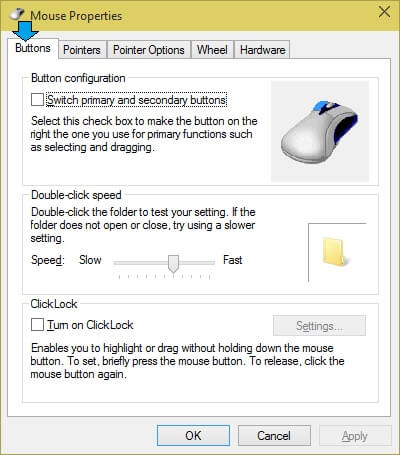
Mouse Properties-Button
- Button configuration which allows you to configure the mouse in-case you are a left handed person
- Double-click-speed allows you to configure the speed with which you can double click. If you are not able to open a folder or document correctly, probably you might want to check this setting and change it.
- With the ClickLock option you can highlight or drag without holding down the mouse button.
Pointers – This option gives you a ability to change the cursor of the mouse. Refer to How to change the mouse cursor post for more details.
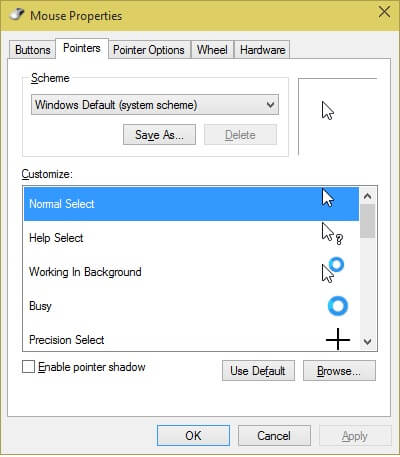
Mouse Properties-PointerTab
Pointer Options provides the settings for the speed and visibility of the Mouse. Here you can enhance the precision of the pointer by selecting the precision checkbox and the speed. The visibility section has some useful settings to how the mouse appears on the screen.
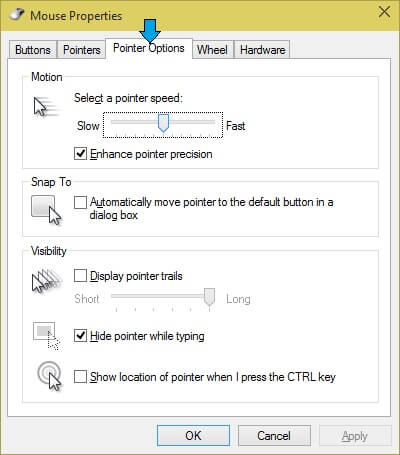
Mouse Properties-Pointer Options
Wheel tab holds the option to configure the scrolling speed. You can adjust the horizontal as well as vertical scrolling speed. To adjust the vertical scrolling you can select the number of lines or the option to scroll entire page. For horizontal scrolling you can select the number of characters.
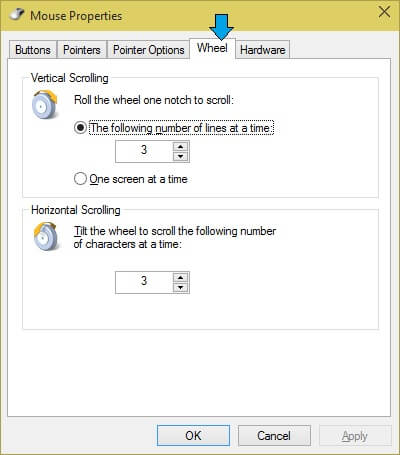
Mouse Properties-Wheel Tab
Hardware options is where you can check the hardware details of the mouse and device driver. Click the Change property button to change the hardware properties.
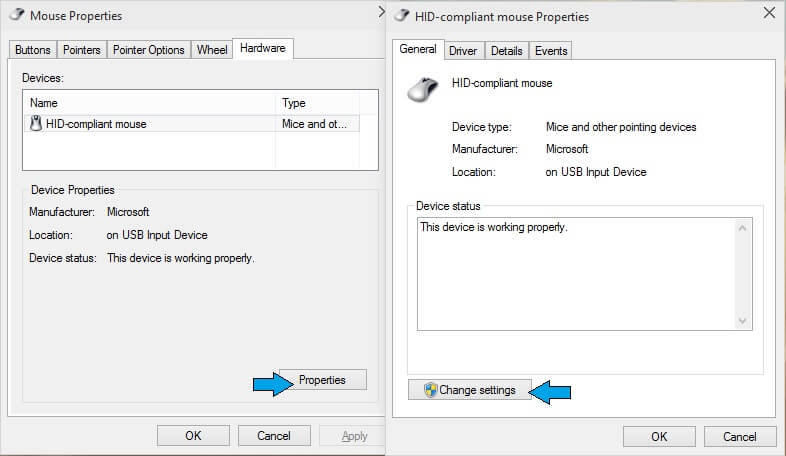
Mouse properties-Hardware Tab
Step 3 : Once you change the settings as per your requirements, click the apply button for the changes to take effect.
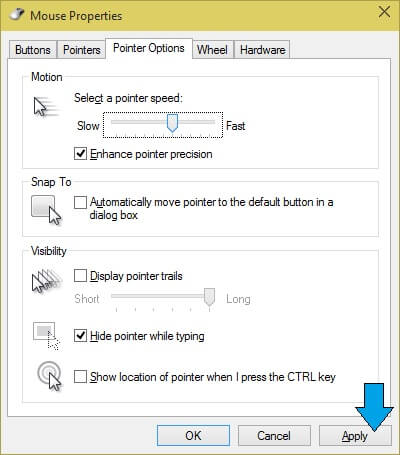
Mouse properties – Apply Button